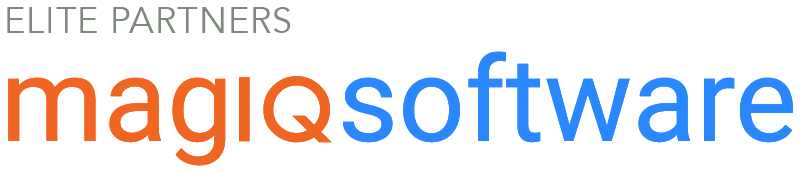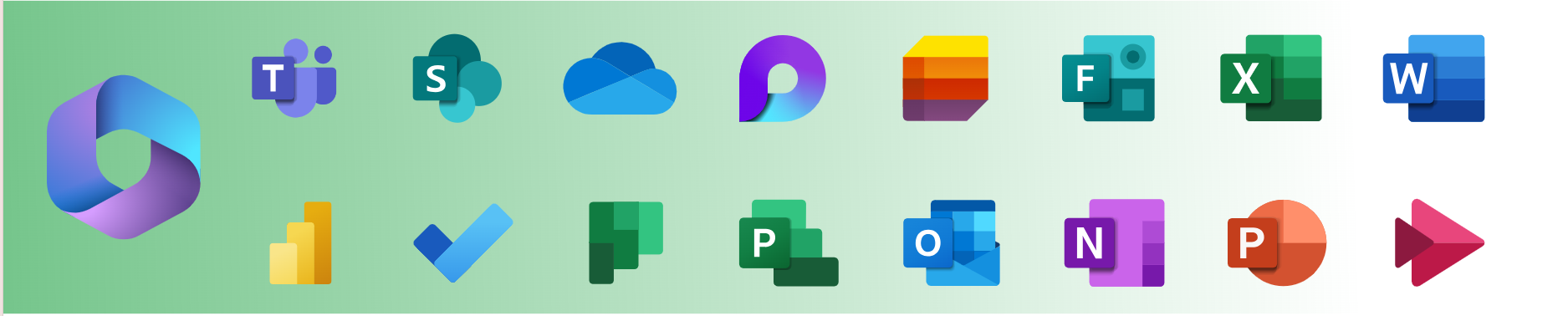|
Microsoft Training Programme
ALGIM offers a comprehensive Microsoft training program conducted by highly-rated Microsoft certified instructors. The program includes instructor-led online sessions covering Windows 10, Word, Excel, and Microsoft Teams. Sessions are scheduled in two-hour blocks from 9am to 9pm NZT, with some evening sessions available. The cost is $150 + GST per person.
Additional topics such as Microsoft 365 Overview, Power BI, and more will be scheduled throughout 2024. The training is suitable for all users, regardless of skill level, and aims to enhance productivity. ALGIM recommends a training plan starting with skills boosters, followed by in-depth app training with specific sessions on Microsoft Teams, and OneDrive/ SharePoint.
Upcoming Online Training Sessions
-
30 Jul 2024 9:00 AM (AEST)Microsoft Teams
-
30 Jul 2024 11:30 AM (AEST)Microsoft Teams
-
30 Jul 2024 2:00 PM (AEST)Microsoft Teams
-
6 Aug 2024 9:00 AM (AEST)Microsoft Teams
-
13 Aug 2024 9:00 AM (AEST)Microsoft Teams
-
20 Aug 2024 9:00 AM (AEST)Microsoft Teams
-
20 Aug 2024 11:30 AM (AEST)Microsoft Teams
-
20 Aug 2024 2:00 PM (AEST)Microsoft Teams
-
27 Aug 2024 9:00 AM (AEST)Microsoft Teams
-
27 Aug 2024 11:30 AM (AEST)Microsoft Teams
-
27 Aug 2024 2:00 PM (AEST)Microsoft Teams
-
3 Sep 2024 9:00 AM (AEST)Microsoft Teams
-
10 Sep 2024 9:00 AM (AEST)Microsoft Teams
-
17 Sep 2024 9:00 AM (AEST)Microsoft Teams
-
17 Sep 2024 11:30 AM (AEST)Microsoft Teams
-
17 Sep 2024 2:00 PM (AEST)Microsoft Teams
-
24 Sep 2024 9:00 AM (AEST)Microsoft Teams
-
24 Sep 2024 11:30 AM (AEST)Microsoft Teams
-
24 Sep 2024 2:00 PM (AEST)Microsoft Teams
TESTIMONIALS
"Participating I found the trainer’s ability to be extremely good, one of the top 3 trainers I have ever encountered. I have attended quite a few training sessions over my 25-year working life."
Derek was brilliant. We received all round positive comments for staff. "...there is a real buzz around council, and everyone is energised and excited."
It is such a great experience; everyone wants him to come back. We are blessed to be able to have access to someone of such a high professional manner to help our staff not just get trained but engaged and excited. Much more than I could have hoped for.
BOOKING
To book in a tailored session or get a quote let us know what you and your council need, and we will be in touch.
If you need more information or have any questions, please contact ALGIM at service@algim.org.nz